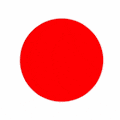Is your website Infected with malware/viruses?
Follow these easy steps to remove malware/viruses from your WordPress Website.
How do you know if your WordPress website is already affected by viruses? Well, you may not know initially since these malware/ viruses can be of different types. Most of them are very harmful and are designed some or the other way to harm your Website.
When you or the other visitor are viewing your website the malware will behave suspiciously. For Example,
- The Website will bounce to some other random irrelevant page
- The Website will bounce to some other website without knowing
- Show different irrelevant images on your website
- Disrupt the page loading speed of the website
- Destroy the website page completely
- White blank screen when the page is viewed
These are the very common issues when the website is infected by viruses and will reduce the performance of the website.
To help you with removing these malicious virus from you website you can use WORDFENCE SECURITY AND FIREWALL PROTECTION PLUGIN.
If your website is developed in WordPress then using the wordfence in your website should be the most important priority. Wordfence Plugin keeps your website secure from unwanted viruses/malware that tries to access your website. There are multiple settings and options available in this plugin that can work best for your WordPress website. Wordfence is one of the most trusted, secure plugins used by more than 10,00,000 WordPress website users around the world.
How To install Wordfence Security On Your WordPress Website.
This plugin comes in a free version that is available in the plugin store and ready to be installed on the WordPress website, optionally you can upgrade to the premium version for more enhanced security features support.
Log in to your Website and open the admin dashboard. Go to Plugins > Add New.
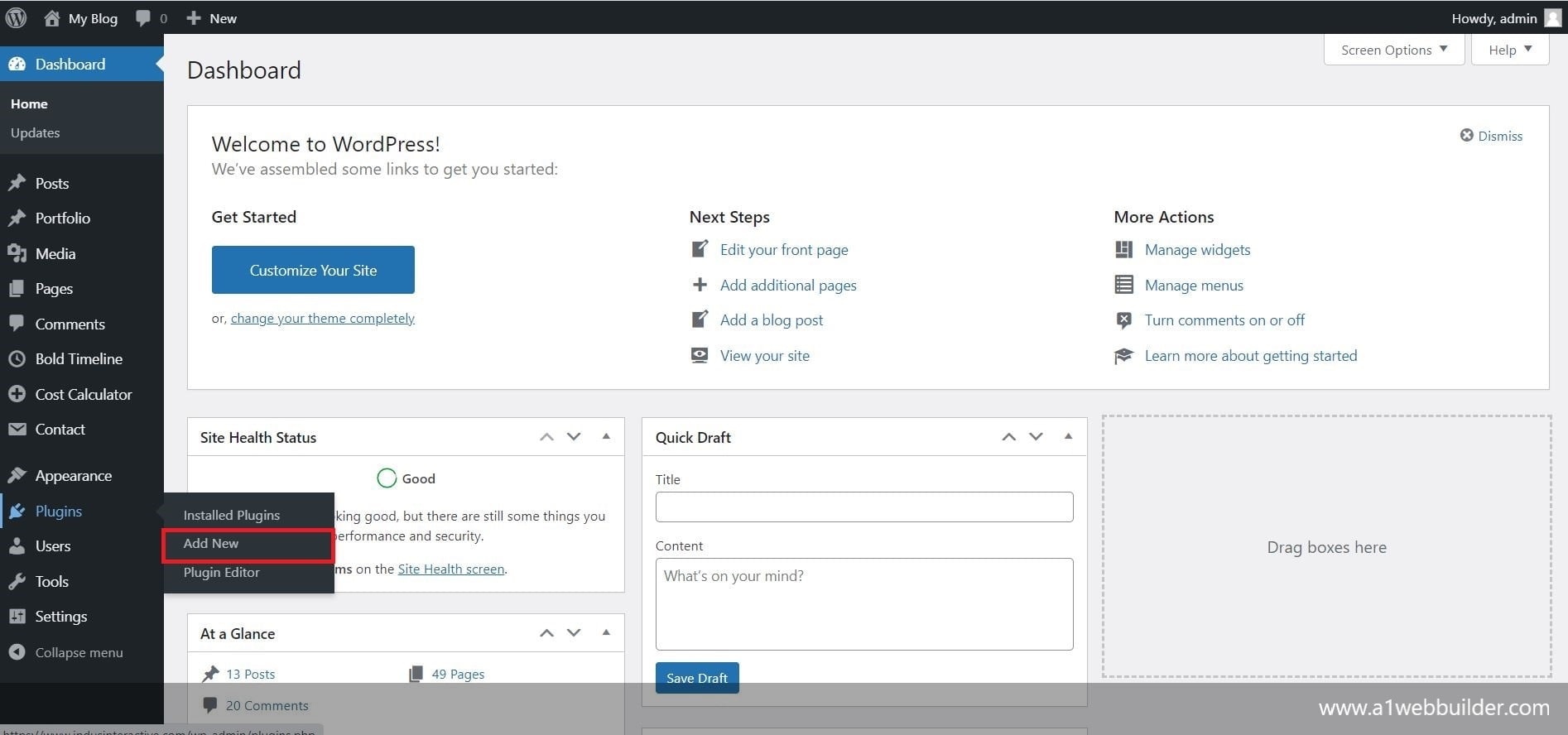
This will open a Plugin Store Page. On the top right end, there is a search box and type the plugin name that is WORDFENCE, and hit enter.
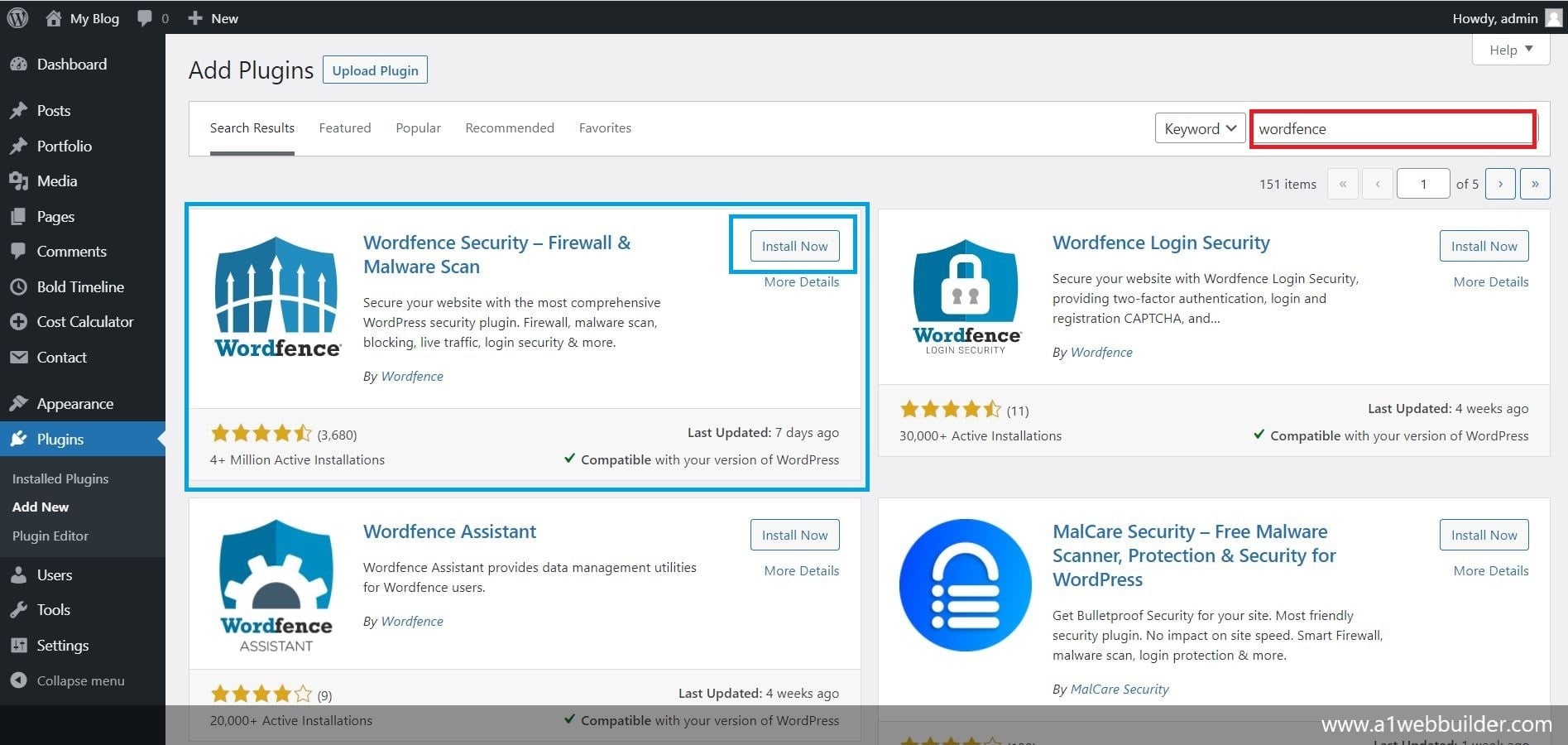
Now click on Install Now and activate on the Plugin that says Wordfence Security – Firewall & Malware
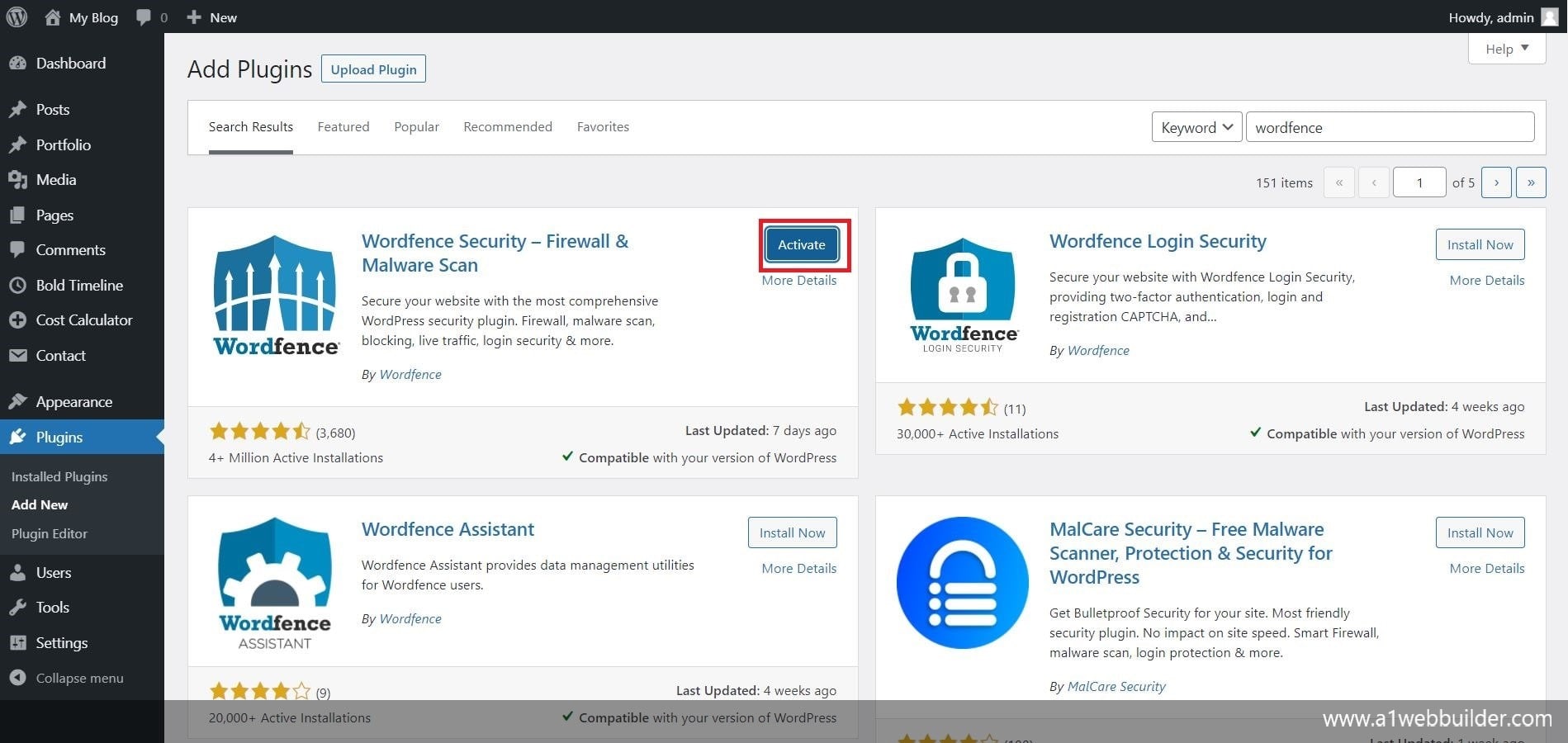
Once the installation is completed on the left panel sidebar you will be able to see Wordfence Plugin activated. With this step, we have successfully installed and activated the plugin. If you are having issues installing this plugin, no worries we are here to help you better you can call us on +91 7208 328 691 or email us at info@a1webbuilder.com
How To Set Up And Use Wordfence – Malware Scan And Firewall Protection On My WordPress Website?
For first-time users, it may seem a little difficult to use and set up the Wordfence security, but thanks to the Wordfence Management Team they have made it so easy that anyone can set up and start using Wordfence on their website.
Let me walk you through these steps to configure the Wordfence settings and show you how powerful it is for your website.
Step 1: Setup Up Email for Security Alert
This step is only for the new/first-time users when you have activated the Wordfence Plugin > Go to Wodfence Dashboard.
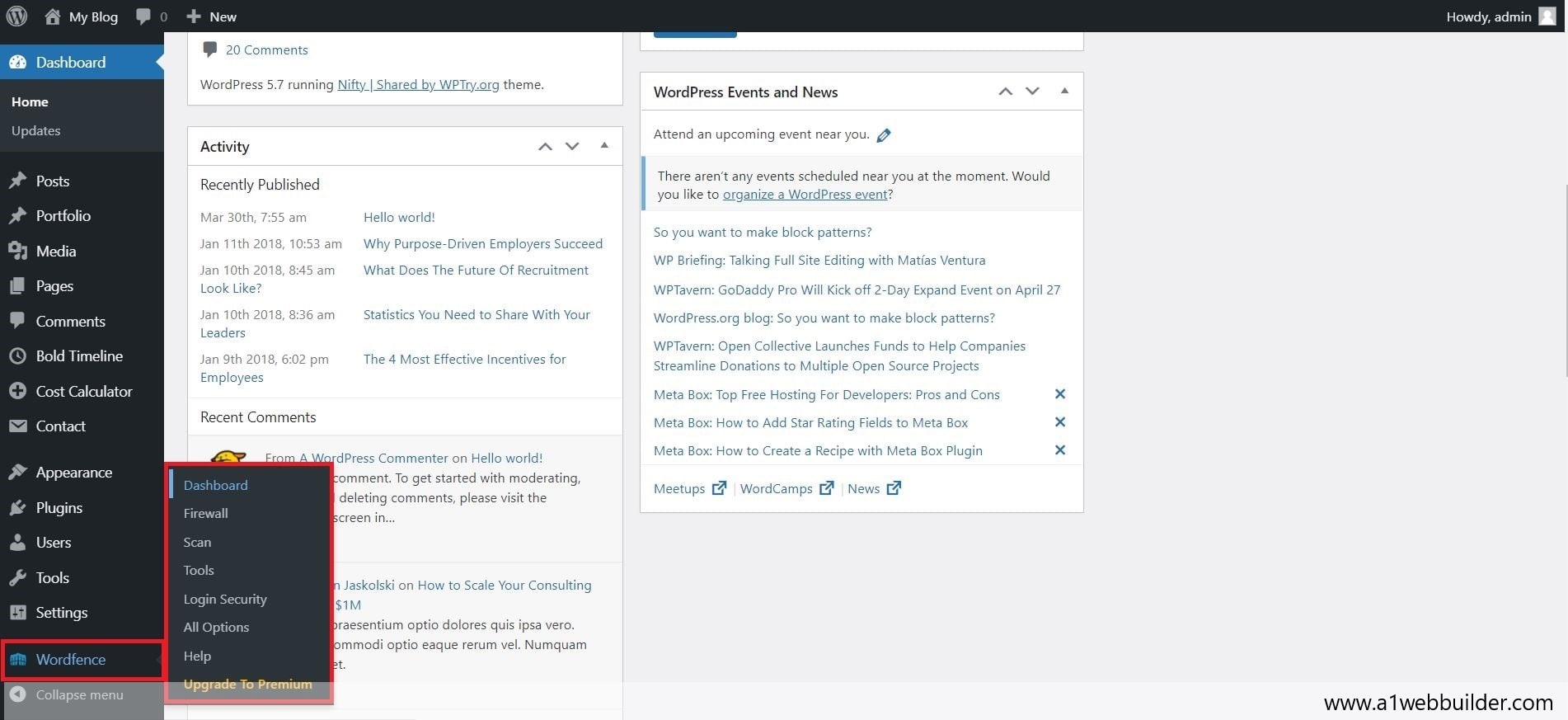
There will be a pop-up asking to enter your email address to receive security alerts of your website. Optionally, there will yes/ no button you can select to receive security news. Then select the check box to agree on terms and conditions and enter continue.
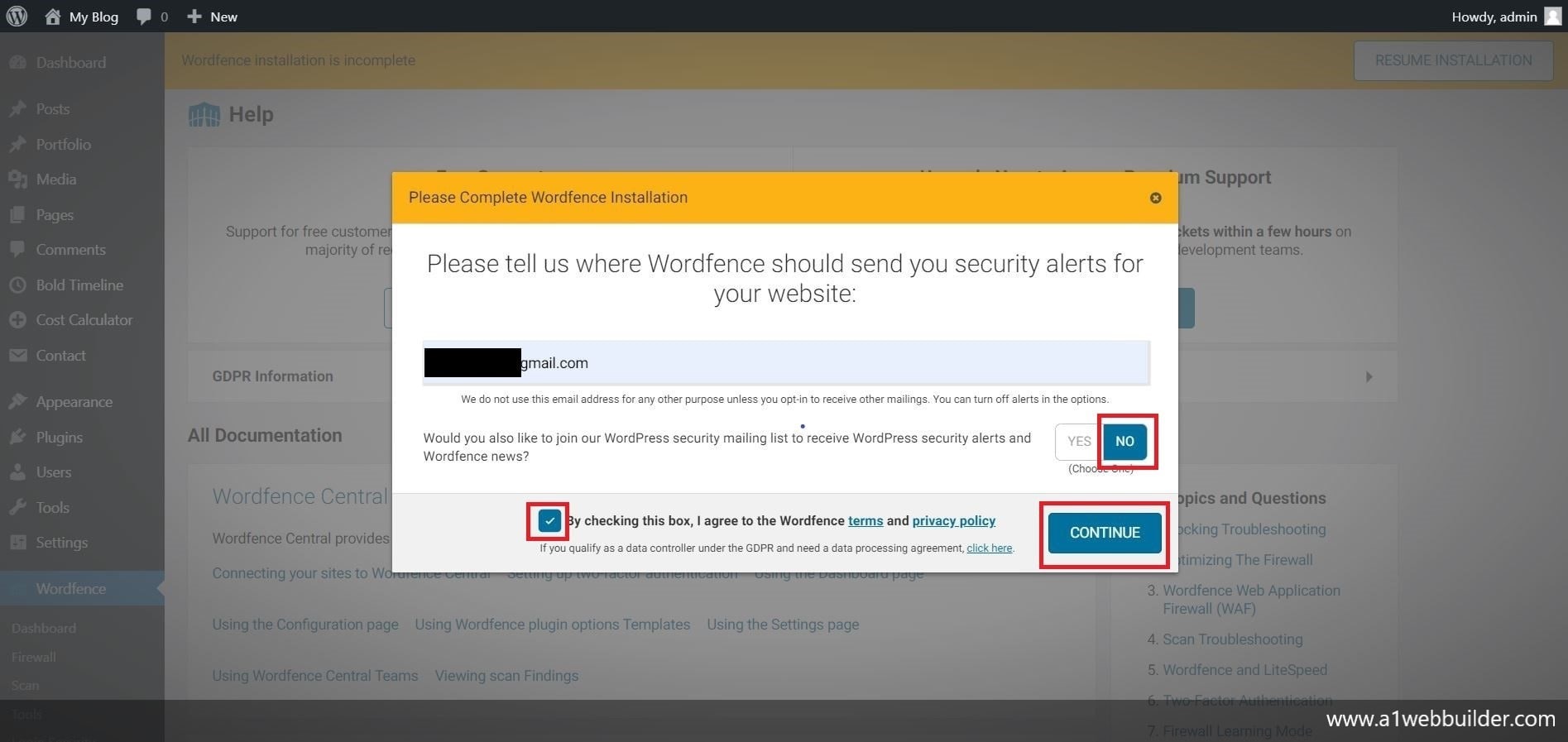
It will ask for Premium Activation, since we will be using the free version you can skip this by selecting “No Thanks”. You have now successfully completed Step 1.
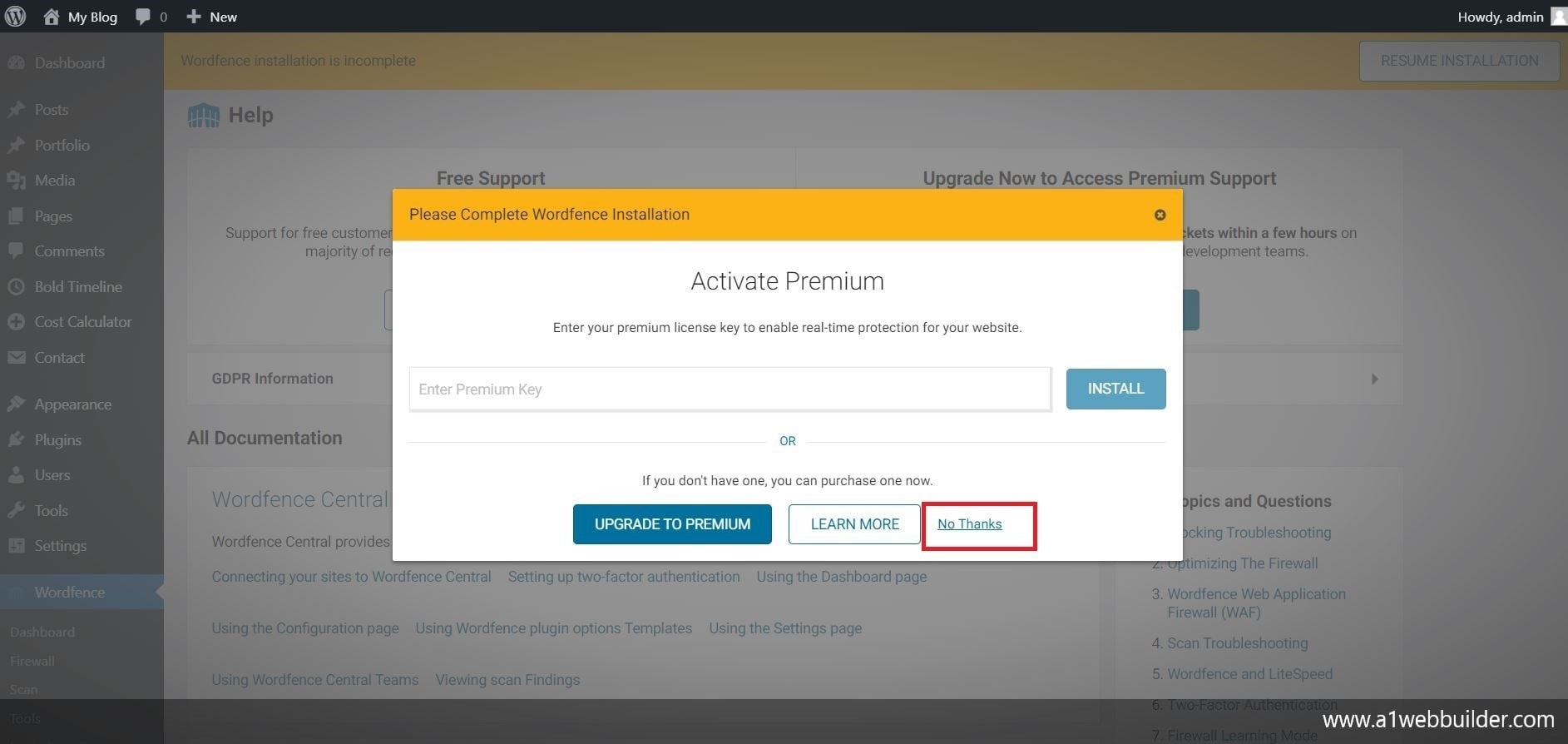
Step 2: Setup to run a scan with wordfence
Now, you will see a complete wordfence dashboard with many metrics panels such as firewall, scan, notification, and much more. At this point we need to set up a scan for this Go to Left Panel Sidebar > Wordfence > Scan
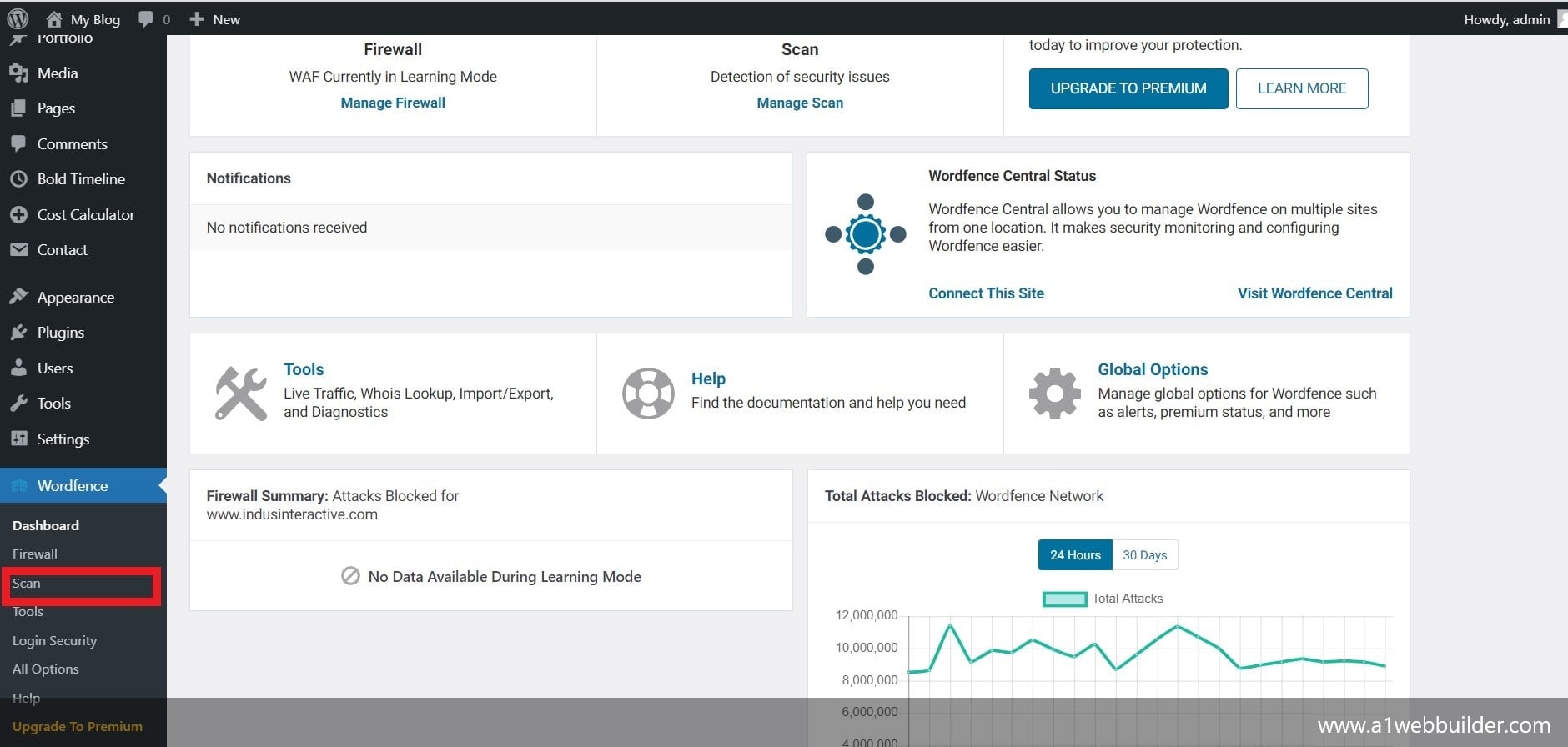
This will open a new scan page where you can configure your setting when you are scanning for the first time. Click on Scan options and scheduling > Click on High Sensitivity Tab > Click on Low Resource Scanning Check Box > Click Save Changes
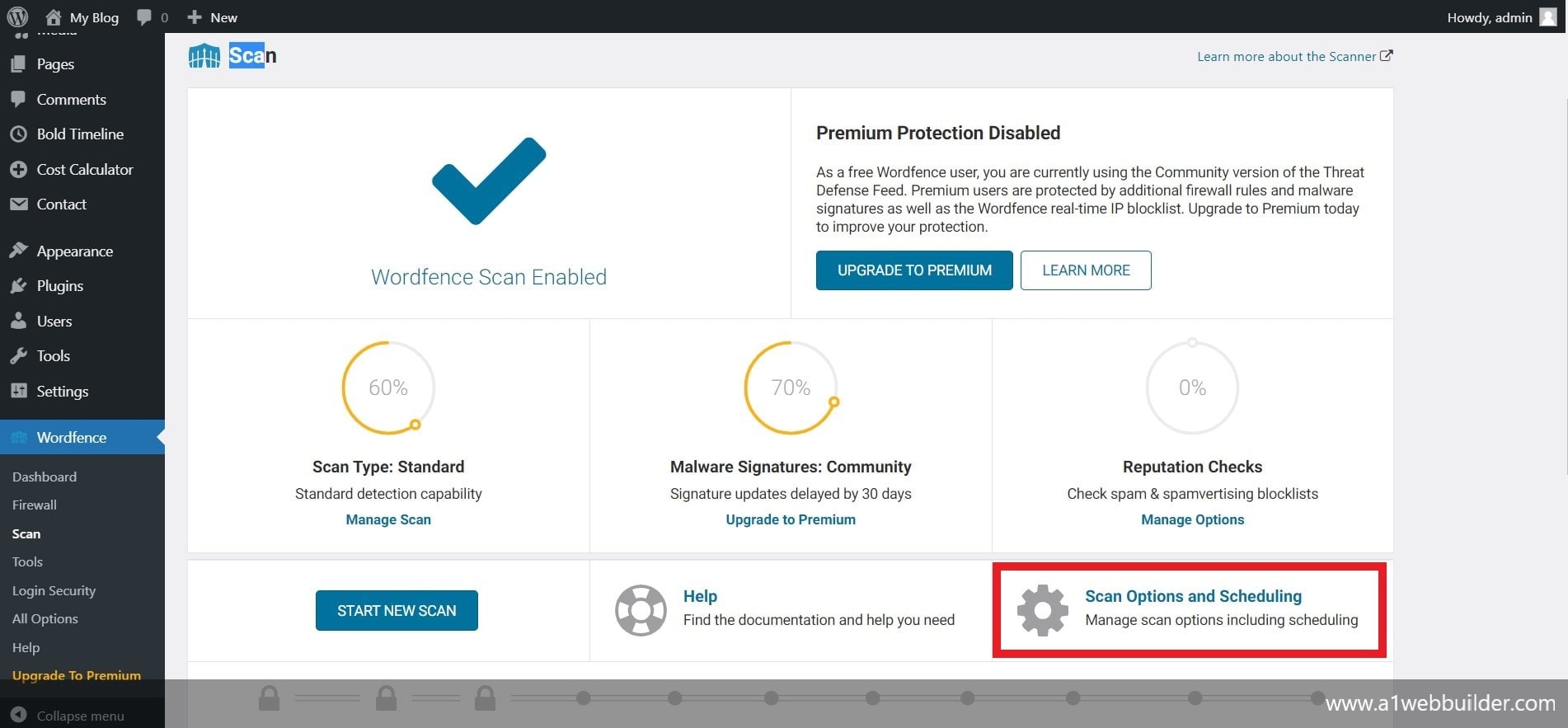
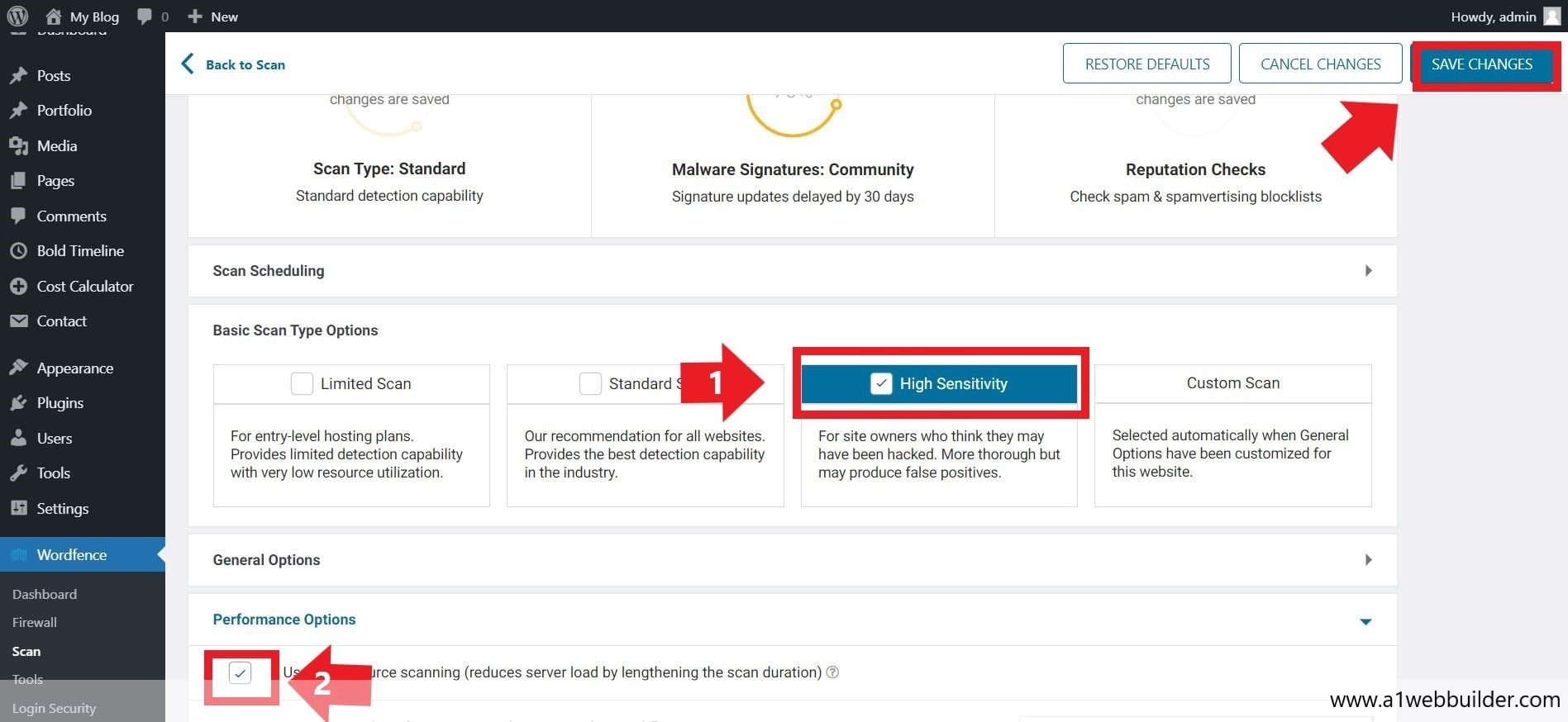
Our Scan Setting is now successfully completed now just simply go back to the scan page once again to see the magic of Wordfence Security Service simply follow the same steps Go to Left Panel Sidebar > Wordfence > Scan
Now start a new scan by clicking on the button “start new scan” and leave the rest for this plugin to check for bugs, malware, viruses bad scripts in your website automatically.
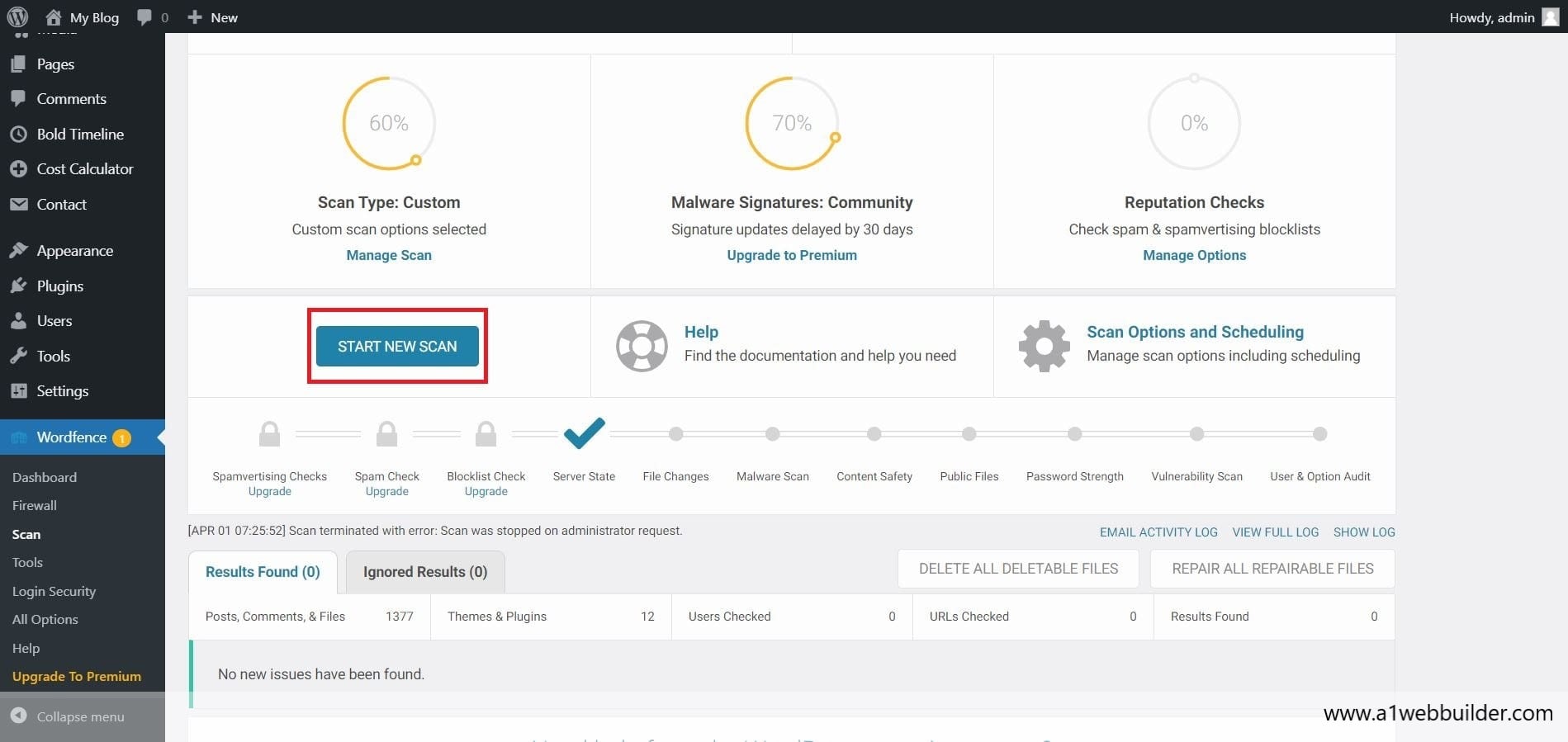
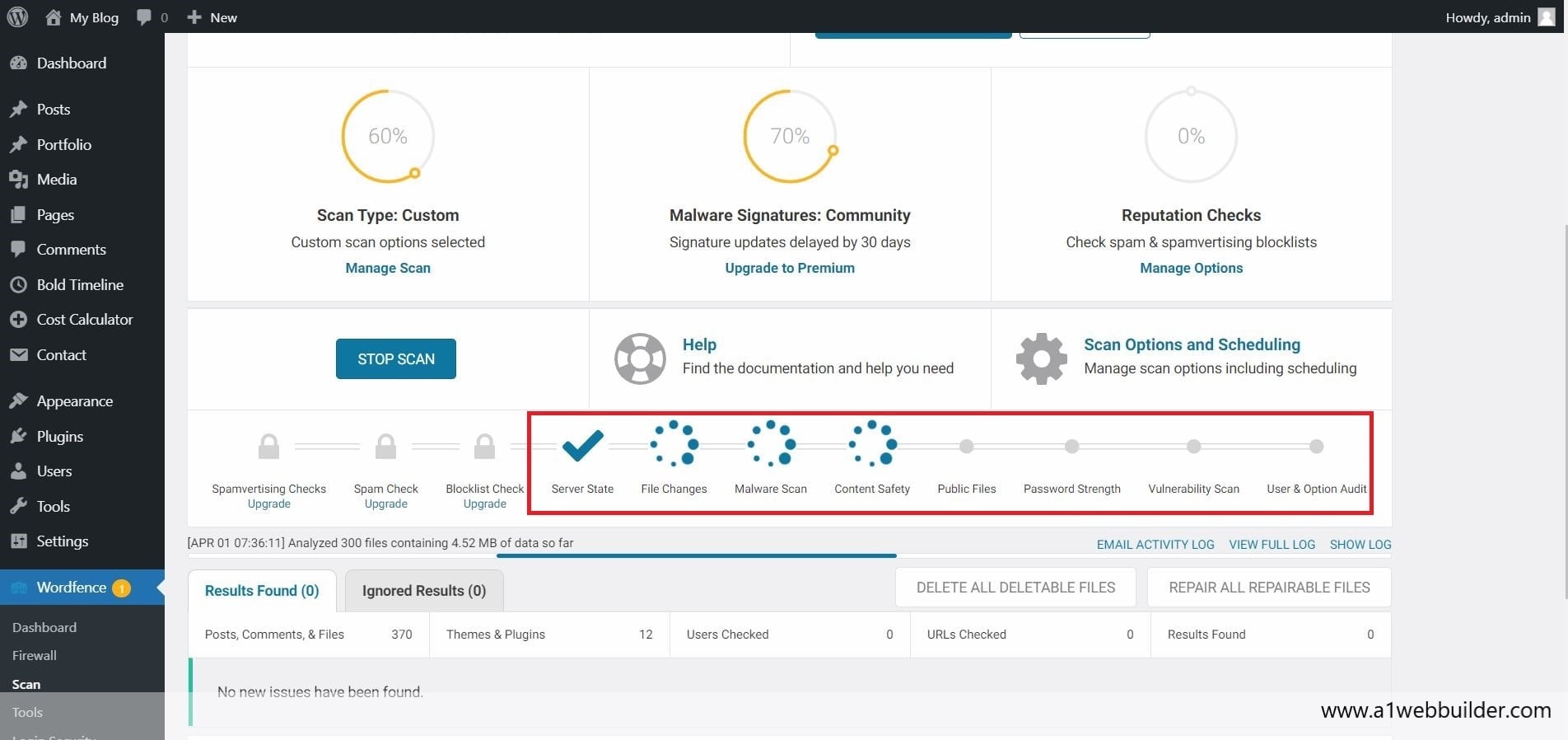
You have now successfully completed Step 2.
Step 3: Review scan result and remove harmful malware/virus
Once the Wordfence scan is completed it will populate the list of suspicious, harmful malware and viruses present on your website.
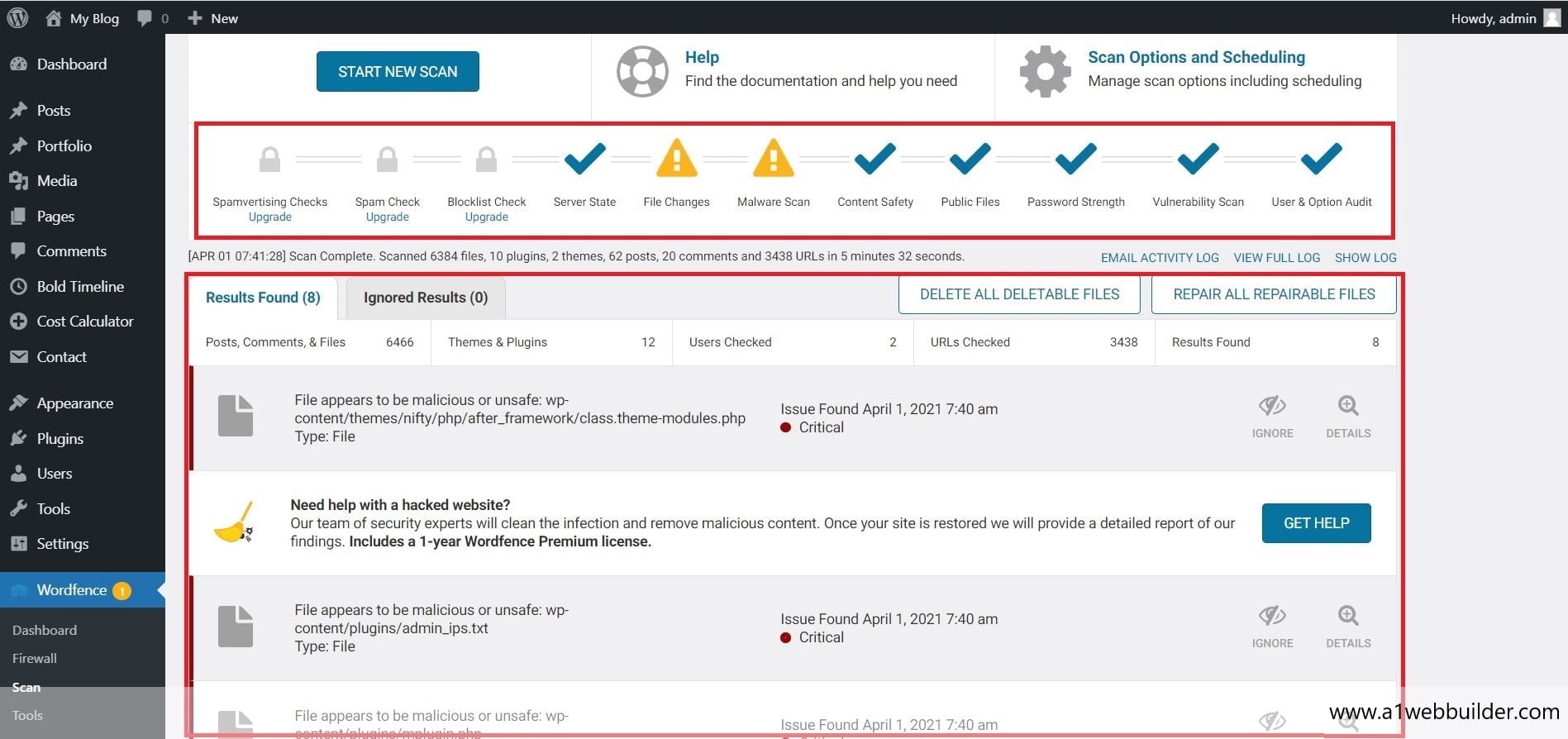
To view details of these malware files click on the magnifier icon on the right end of the bugs list. You will see the complete details of the malware script that is File and folder Location of the malware, what type of malware (suspicious/mild/unsafe), and danger level of the malware(Critical / Mild)
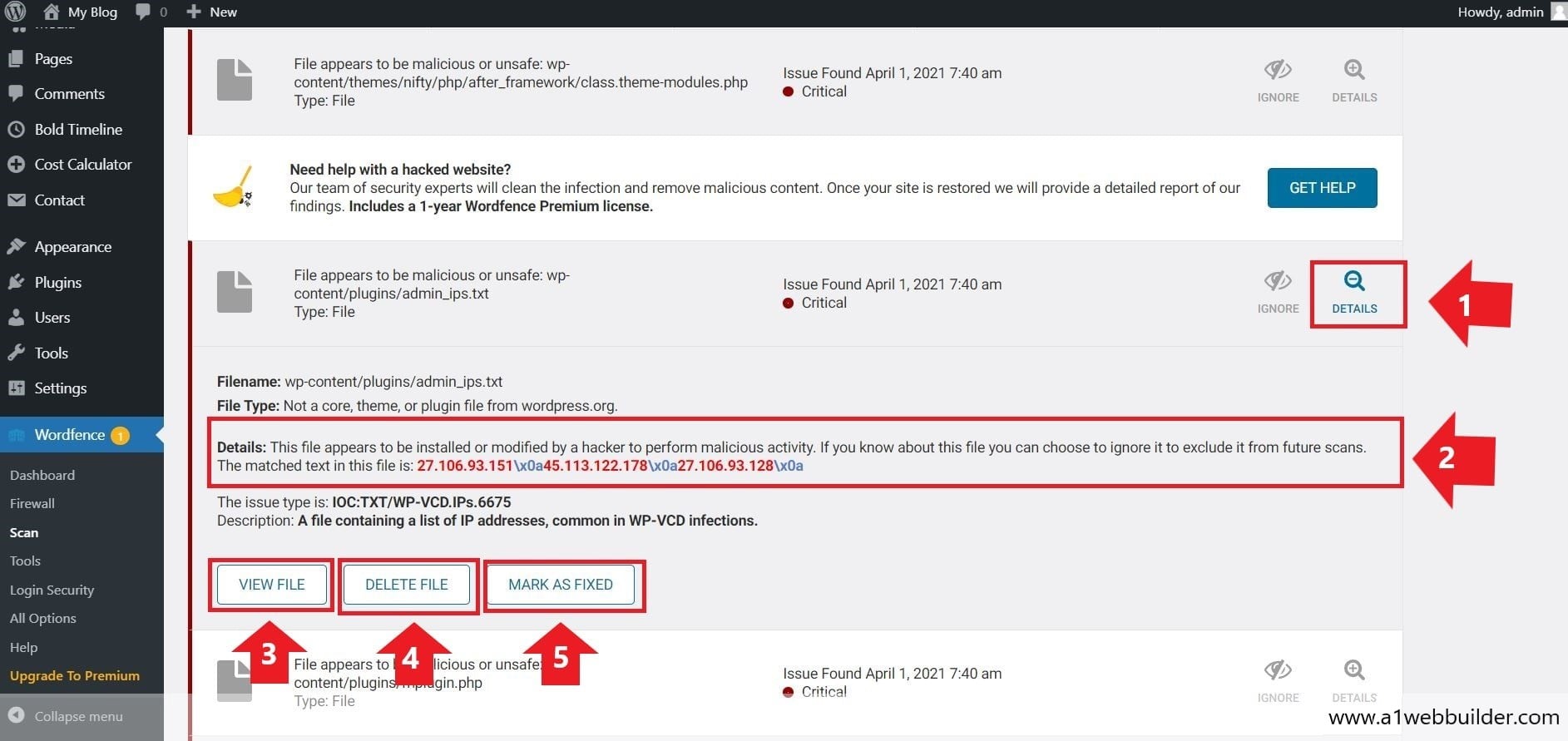
Once the origin of the malware is known you have three buttons with the name “View File”, “Delete File”, “Marked As Fixed ”,
View File
When you click on this button it will open the file location in a new page where you can view the entire page and review the page yourself.
Delete File
If you already know these files on your website that may seem suspicious of malware activity or a corrupted file you can select this option to delete the file from your website.
Mark As Fixed
Once you know how to fix a particular bug in a file that is causing the virus/malware on your website you can click on “mark as fixed” this will update the wordfence security plugin for this particular bug and store it in the scan report.
Once you are satisfied with the overall report of the scan you can automate the wordfence scan setting to continuously monitor your website and send the notification to your email address for any suspicious activity.
Why use Wordfence?
Wordfence is one of the leading Virus/malware protection plugins for your WordPress website. The support team is continuously maintaining and updating this plugin to improve the security of the website. Wordfence has an option for free and premium users. The advanced features come with WAF(WebApplication FireWall) Service. You can navigate to this service Wordfence > Firewall.
We as a team at A1webbuilder are highly skilled and qualified to develop and protect your website with a premium facility and quality service including the industry’s standard. We can deliver your website within your time frame and provide the best result. Feel free to discuss your new project or business goal, call us on +91 7208 328 691, contact us or drop us a mail at info@a1webbuilder.com.